Creating Frames Using Microsoft FrontPage
Overview of Frames
Frames page is a special kind of HTML page that divides the browser window into different areas called frames, each of which can display a different page.
For example, a frames page created by using the Banner and Contents frames page template contains three frames: Banner, Contents, and Main.
Steps in Creating a Frame Page

1) To create a frame page open up Microsoft FrontPage. With no document created yet, click on File and then New. After clicking on new another menu should pop up which says Page & Web. Click on the item that says Page.
2) Next, click on “Frames Pages” on the window which pop-ups and click on Banner and Contests underneath this item.
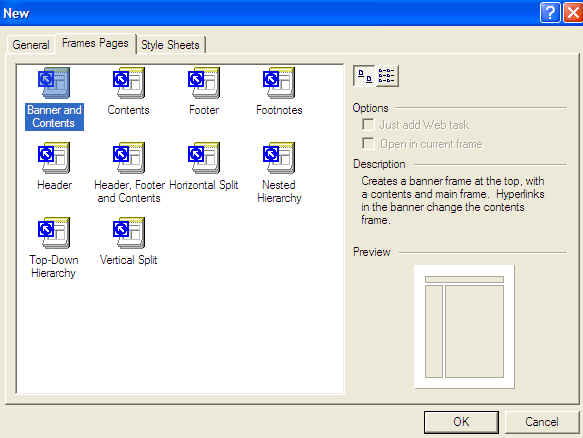
3) After selecting Banner & Contents a page should open on Microsoft FrontPage, and there should be three separate smaller windows, which should say “New Page” and “Set Initial Page”. Click on New Page for all of them. Now you will have blank spots to fill in whatever information which you would like on you website.

4) To split, delete, save, view or open the frame in a new window go to the top task bar of FrontPage and click on Frames. A menu will drop down and you can edit any of these properties.
Note: You can choose any combinations of frames when selecting in step two. you do not have to choose the “Banner and Contents” selection.
thanx for the tip!